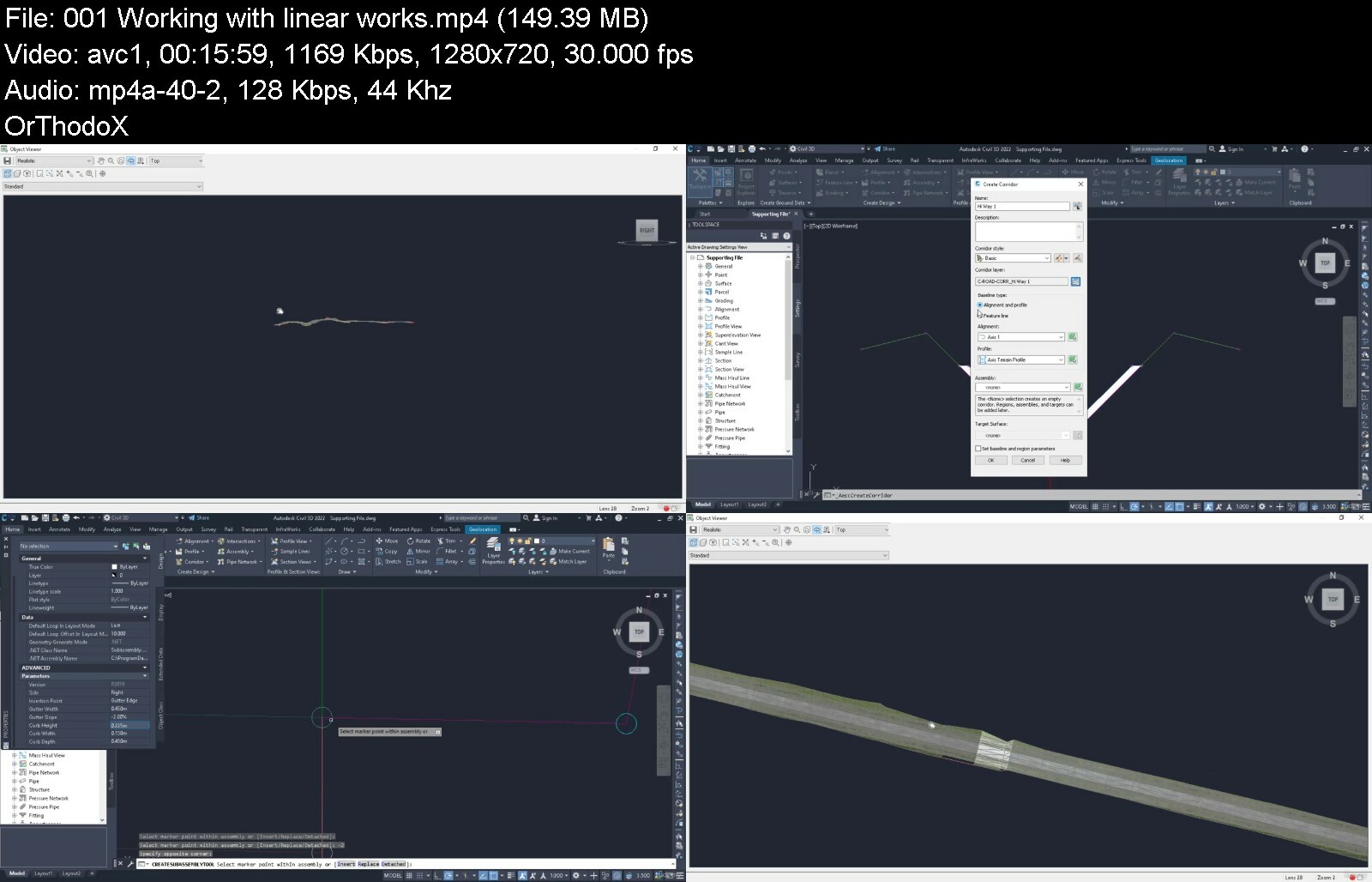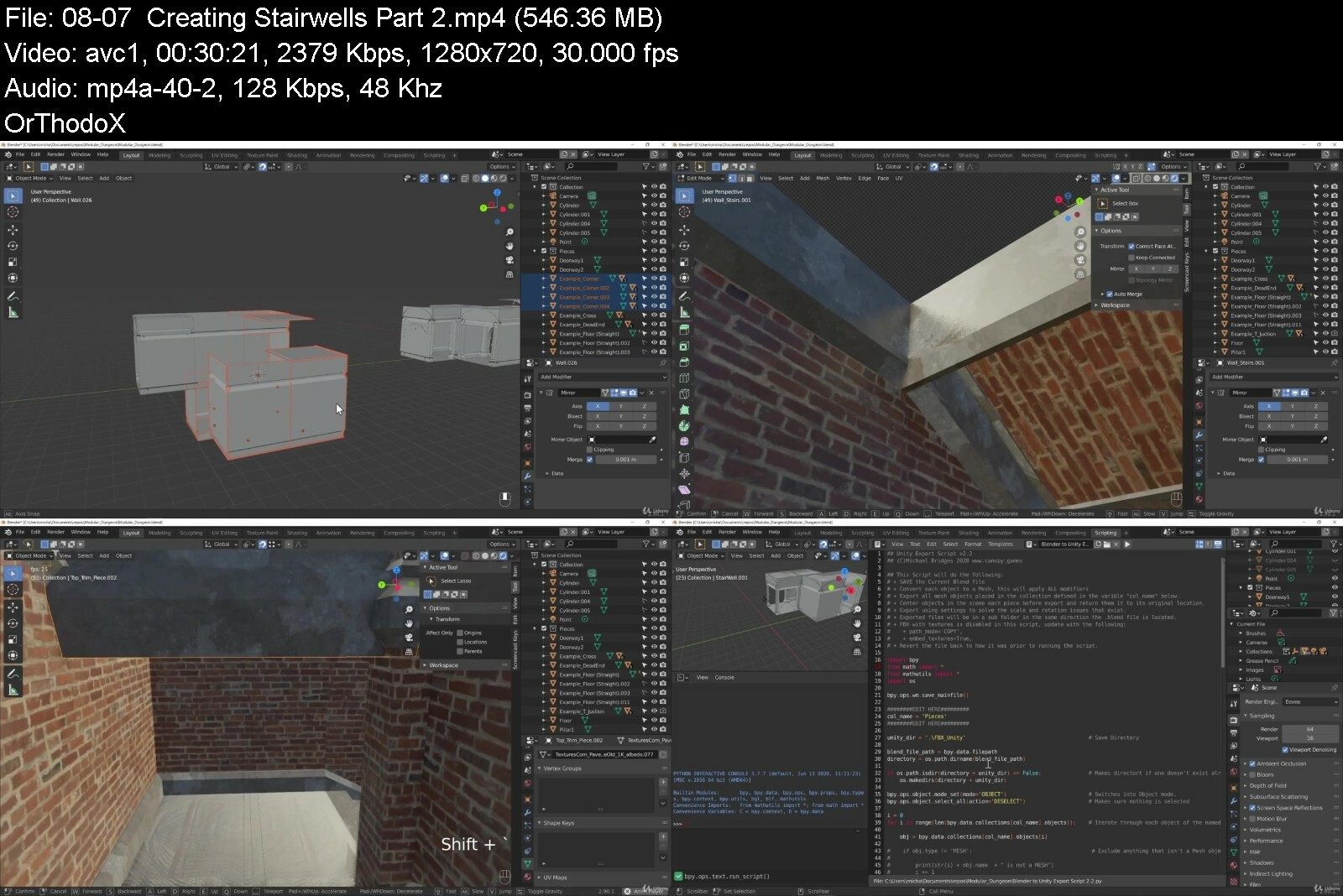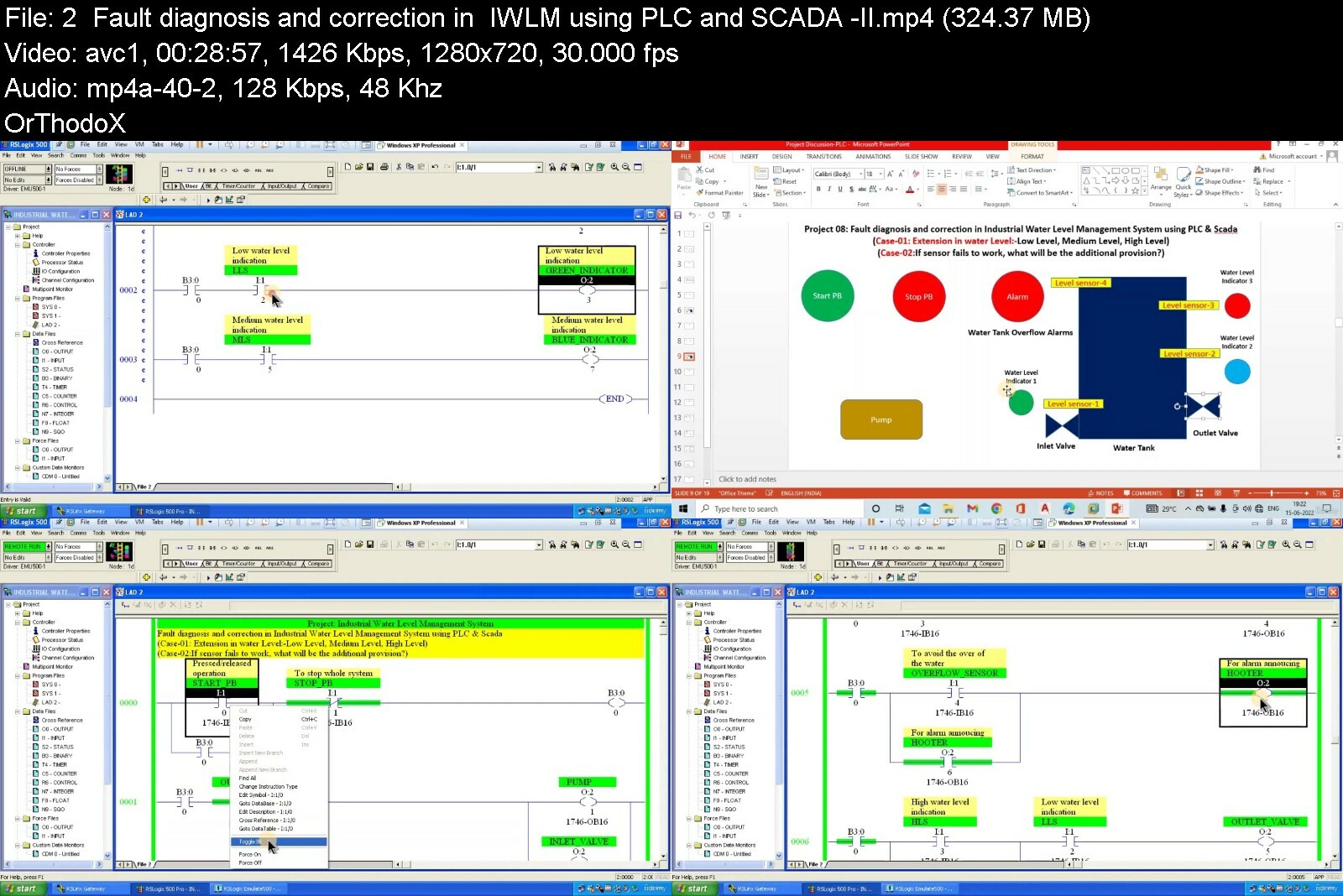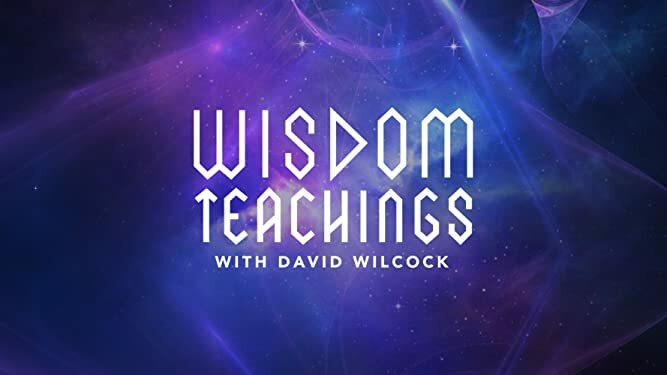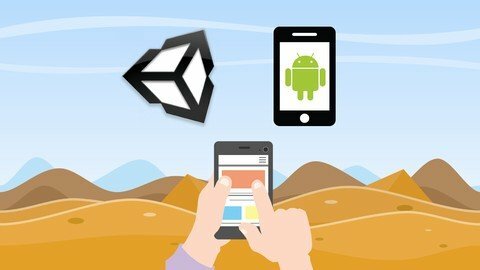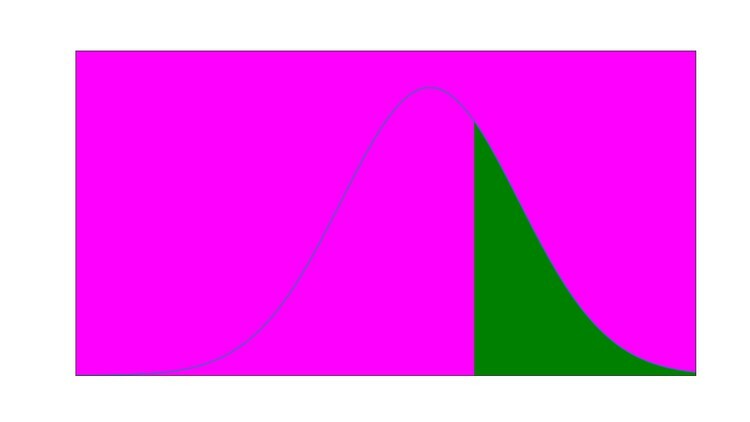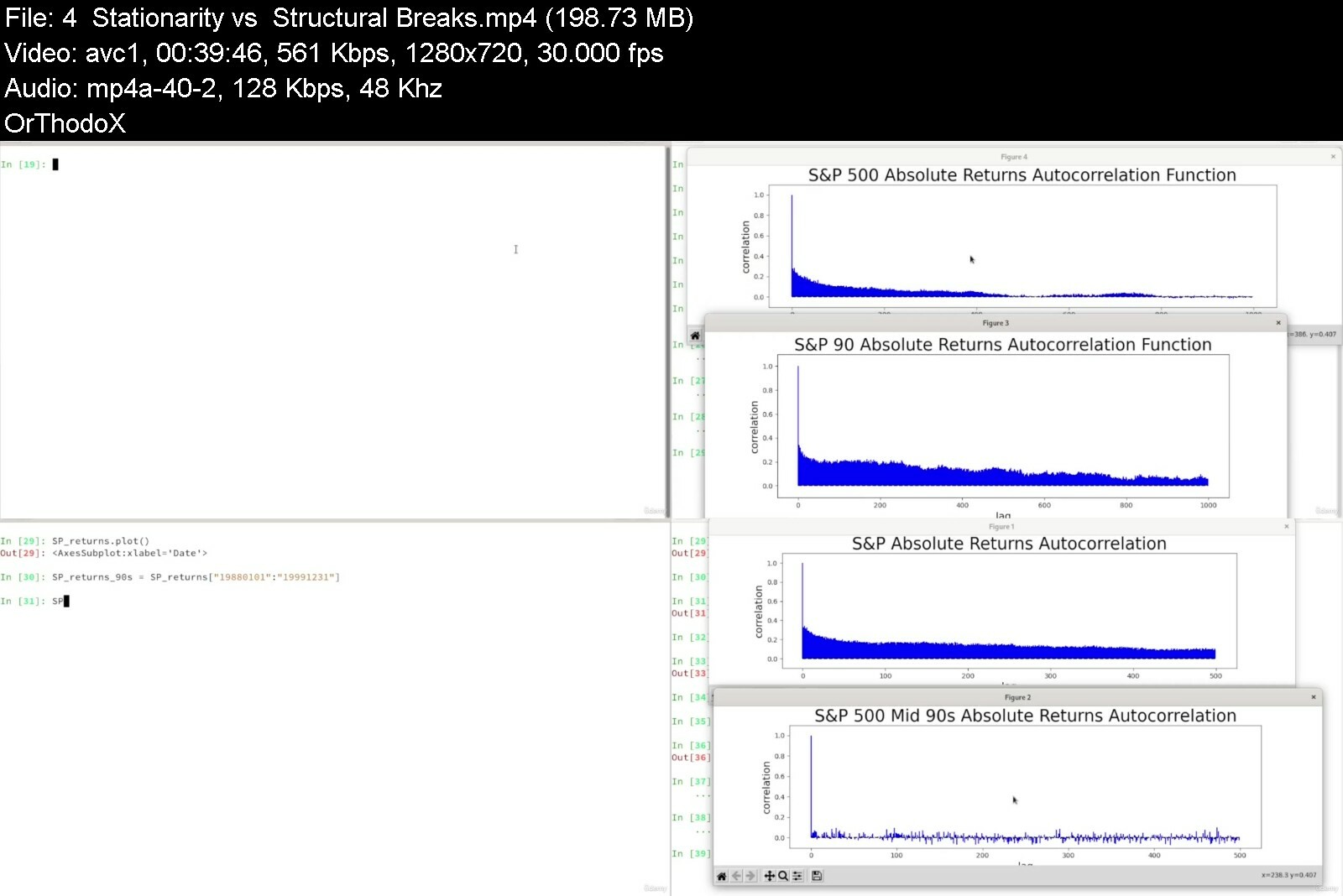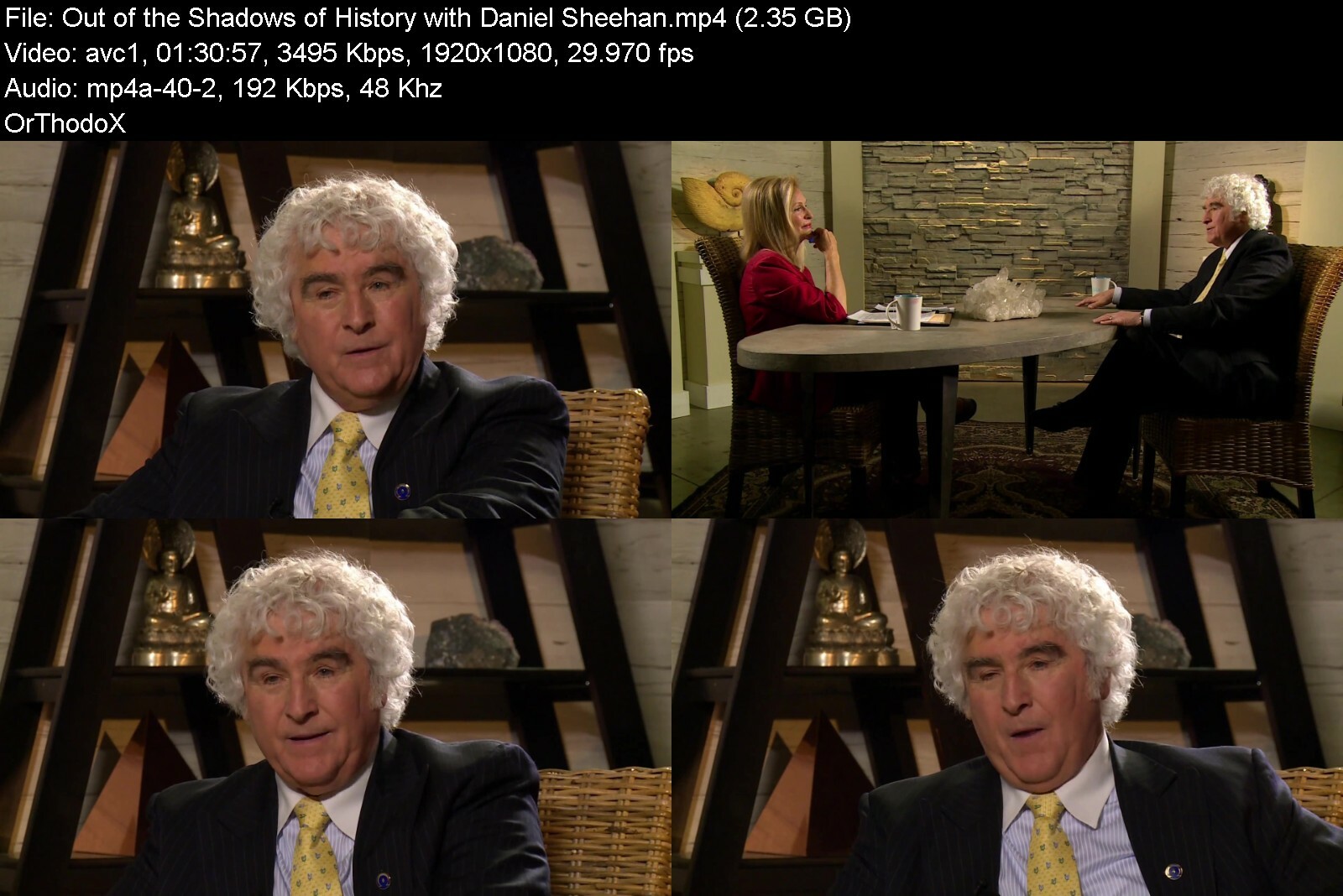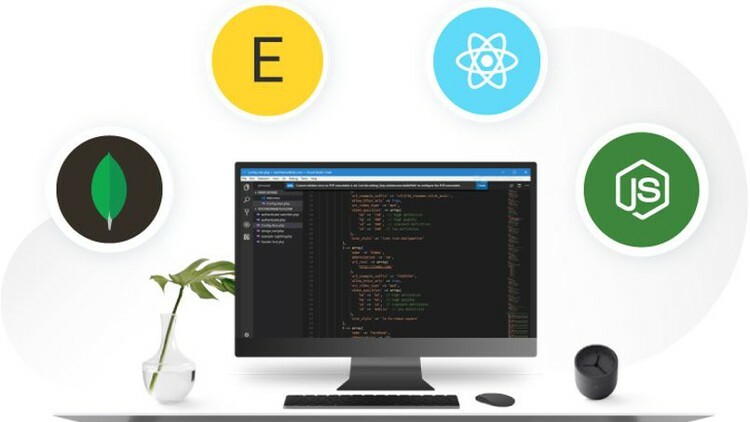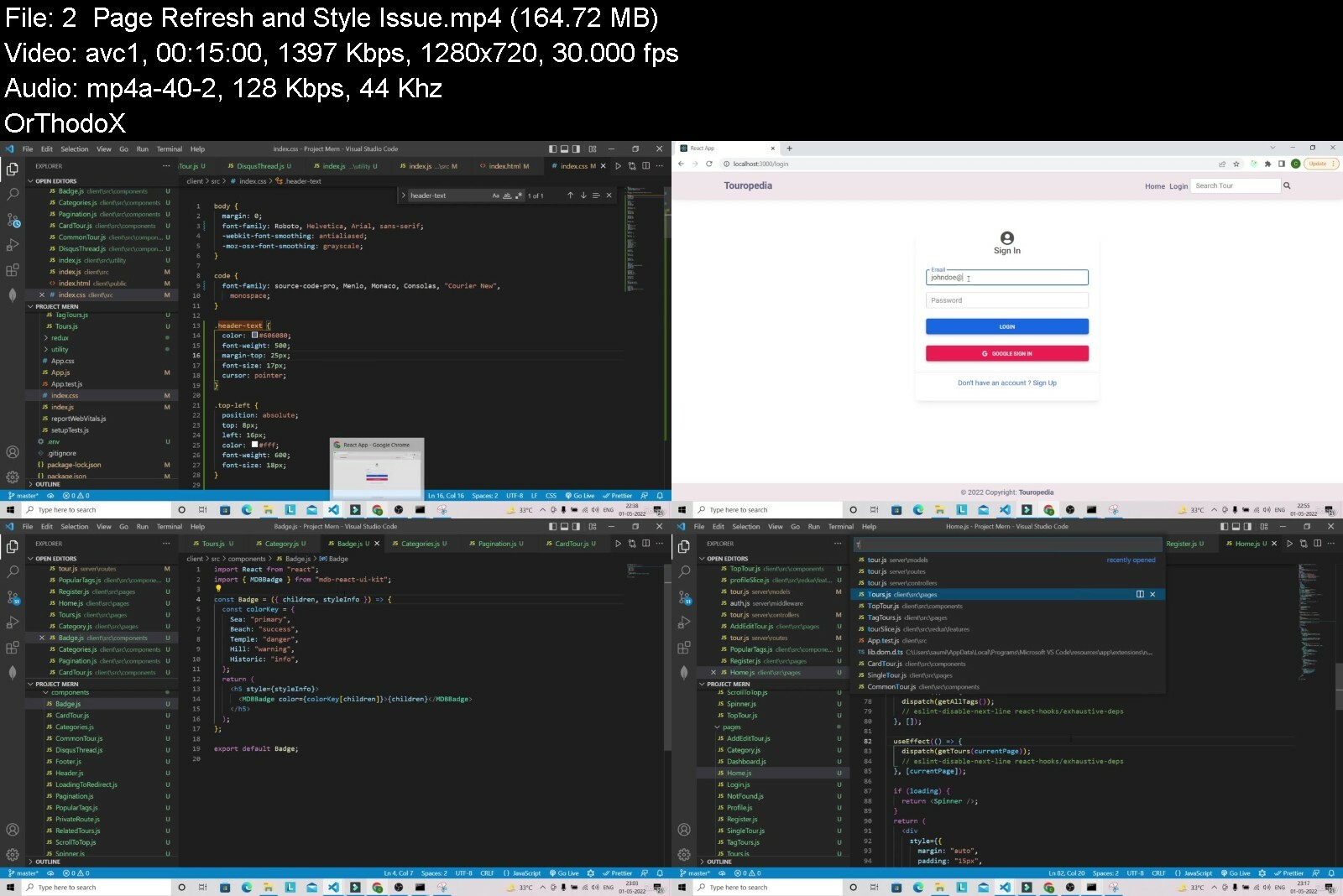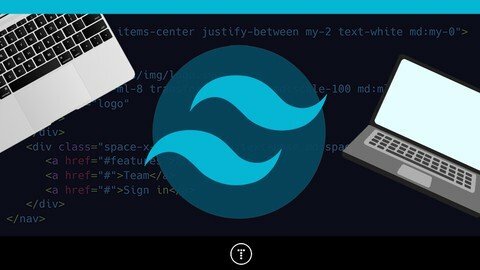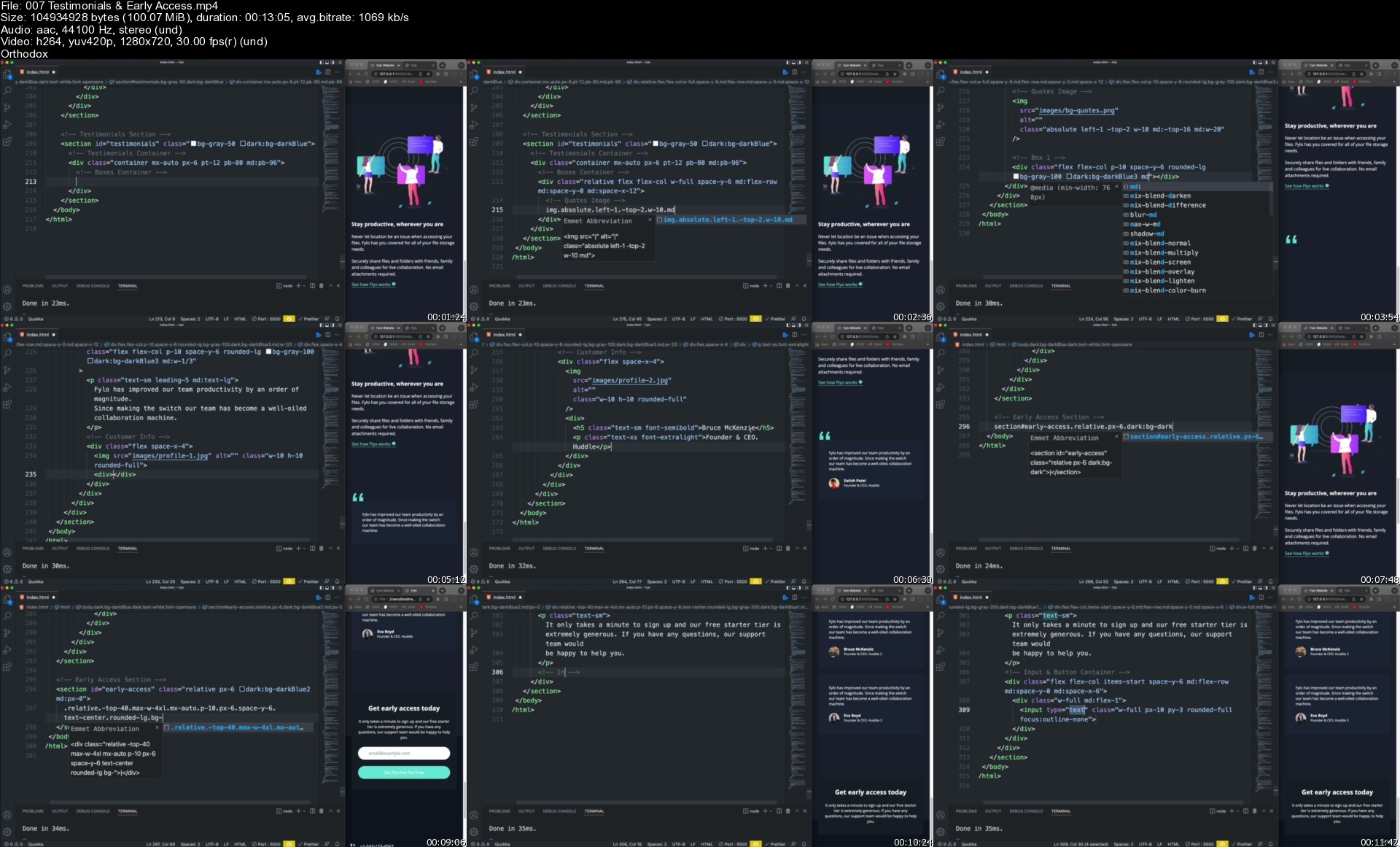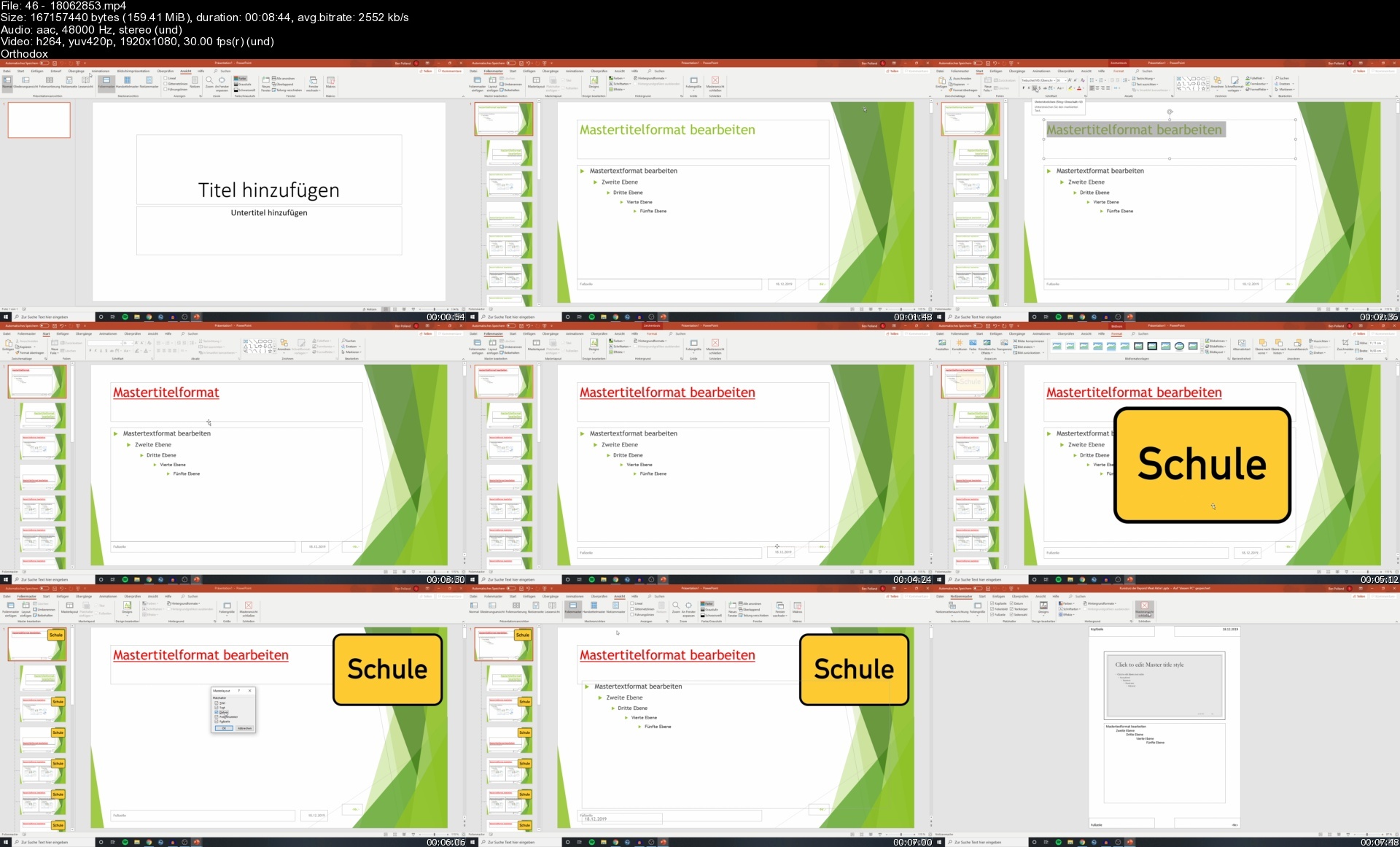Capture One Pro - vom Einsteiger zum Experten

Capture One Pro - vom Einsteiger zum Experten
Video: .mp4 (1280x720, 30 fps(r)) | Audio: aac, 44100 Hz, 2ch | Size: 10.5 GB
Genre: eLearning Video | Duration: 64 lectures (9 hour, 52 mins) | Language: Deutsch
Schritt für Schritt zur professionellen RAW-Entwicklung
What you'll learn
Was ist ein RAW-Konverter?
Was unterscheidet Sitzungen von Katalogen?
Alles über die Arbeitsumgebung, Register und Werkzeuge
Automatische Anpassung
Alben, intelligente Alben, Projekte, Sammlungen und Favoriten
Bildimport
Bildexport
Backups
Was sind Histogramme und was sagen sie mir?
Belichtung, Kontrast, Klarheit und Struktur
HDR-Werkzeug und echtes HDR
Tonwerte und Kurven einstellen
Farben korrigieren und manipulieren
Schwarzweißbilder entwickeln
Zuschneiden, drehen und spiegeln
Trapezkorrektur
Schärfung und Rauschreduzierung
Fleckentfernung und Retusche
Lokale Anpassungen, Pinsel, Ebenen und Masken
Stile und Stilpinsel
Schlüsselwörter
Bilder mit externen Programmen bearbeiten
Requirements
Keine Vorkenntnisse erforderlich. Der Kurs führt von Grund auf in die Arbeit mit Capture One ein.
Description
Mein Name ist Markus Wäger. Ich bin Autor und Dozent für Fotografie und Gestaltung und habe Bücher über Photoshop, InDesign, Grafikdesign, Fotografie, Kameras und Farbe geschrieben - viele waren oder sind Bestseller in ihrem Bereich. Mit Capture One arbeite ich seit 2009 und habe Einsteiger wie auch Experten in der Anwendung unterrichtet. Dieser Kurs überträgt meinen Offline-Unterricht in die Online-Welt.
Du erfährst hier alles Wissenswerte über Benutzeroberfläche und Arbeitsumgebung, Register und Werkzeuge, was eine Sitzung ist und was sie von einem Katalog unterschiedet, welche Vor- und Nachteile beides hat, alles rund um Import und Export, du lernst Histogramme zu verstehen und zu interpretieren, was es über Belichtung, Kontrast, Klarheit, Struktur und HDR zu wissen gibt, Einstellungen und Auswirkungen von Tonwerten und Kurven, es gibt einen Abschnitt über Farbkorrekturen und Farbmanipulationen, ich zeige den Umgang mit den Werkzeugen für das Zuschneiden, Drehen und die Trapezkorrektur ebenso, wie mit Rauschreduzierung, Schärfung und Fleckentfernung, sowie lokalen Anpassungen mit Ebenen, Masken, Pinseln und Retuschewerkzeugen. Das letzte Kapitel nimmt sich schließlich noch Stilen, Voreinstellungen und Schlüsselwörtern an.
Natürlich kann ein Kurs kaum absolut jede Funktion eines so umfangreichen Programmes wie Capture One Pro beschreiben. Einiges ist so speziell, dass es für kaum einen Anwender von Bedeutung ist, manches würde dermaßen ins »klein klein« hineinführen, dass es die Geduld der Zuseher:innen mehr strapazieren würde, als es für sie von Nutzen wäre. Abgesehen von einigen Details habe ich außerdem das Thema tethered Shooting ausgespart, bei dem die Kamera via Kabel oder Bluetooth mit Capture One verbunden wird, sich vom Programm aus steuern lässt und Aufnahmen direkt auf den Computer übertragen werden. Das liegt nicht zuletzt daran, dass Capture One diese Funktion für meine Kameras nicht unterstützt. Da das Thema aber ohnehin nur für die wenigsten Anwender von Bedeutung sein wird, sollte es den Nutzen des Lehrgangs nicht schmälern.
Eine detaillierte Auflistung aller Themen die in den Lektionen des Kurses besprochen werden findest du auf der Kurs-Landing-Page unter Kursbeschreibung. Bei den jeweiligen Stichworten erfährst du auch in welchen Lektionen das Thema erklärt wird. Eine direkte verlinkung zwischen Thema und Lektion erlaubt Udemy leider nicht.
Ich habe mir für diesen Kurs auch die Mühe gemacht Untertitel zu erstellen, um den Kurs barrierefrei zu machen. Aktivieren kannst du die Untertitel über das CC-Icon, wo du neben Deutsch auch Übersetzungen in Englisch, Portugiesisch und Spanisch findest.
Auch wer Untertitel an und für sich nicht benötigt oder nutzen möchte, kann einen Nutzen daraus ziehen: Wenn du auf das Notizblatt-Icon klickst werden die Untertitel als Transkript eingeblendet, so dass du mit der Suchen-Funktion deines Browsers rasch die Stelle im Video findest, an der der Begriff vorkommt. Zusammen mit dem Stichwortverzeichnis auf der Landing-Page kannst du den Kurs somit nicht nur zum Lernen, sondern auch effizient zum Nachschlagen nutzen.
Für all jene, die nicht Deutsch sprechen und in Betracht ziehen am Kurs auf Basis der übersetzten Transkiptionen teilzunehmen, sei erwähnt, dass es sich um automatische Übersetzungen handelt und ich deren Qualität nicht beurteilen kann. Ich empfehle deshalb erst anhand der sechs kostenlosen Vorschau-Videos zu prüfen, ob sie geeignet sind Nutzen aus dem Lehrgang zu ziehen.
So viel zur Beschreibung meines Kurses »Capture One Pro - vom Einsteiger zum Experten«. Ich hoffe sie hat dich neugierig gemacht und lade dich ein mit ihm Schritt für Schritt die professionelle RAW-Entwicklung mit dem Programm zu erlernen. Sollten im Verlauf des Kurses Fragen auftreten, bitte ich dich sie über die Kommentar-Funktionen zu stellen - ich werde mich bemühen zeitnah zu antworten. Konstruktive Kritik ist stets willkommen. Mein Ziel mit dem Kurs ist es dir den Umgang mit dem RAW-Konverter verständlich näher zu bringen und sowohl deine Arbeitseffizienz als auch die Qualität deiner Arbeiten zu verbessern und natürlich auch, dass du gerne eine gute Bewertung dafür abgibst.
Ich wünsche dir nun viel Vergnügen und einen großartigen Lernerfolg.
Tasten
CMD/ STRG: CMD = Command am Mac; STRG = Steuerung unter Windows (CTRL = Control auf einer Schweizer Tastatur)
Shift (in Illustrator Umschalt genannt)
Alt (am Mac auch Option)
Übersicht
8 Bit, 16 Bit: Lektion 14
100-%-Ansicht: Lektion 14, 16, 50, 51
Adobe-RGB: Lektion 14
Airbrush: Lektion 54
Album: Lektion 11, 20
Angepasst ohne Komposition: Lektion 28, 45
Anpassungen übernehmen: Lektion 10, 18, 45
Anpassungen kopieren und einfügen: Lektion 28, 37, 45
Anpassungsebene: Lektion 53, 54, 55, 56, 59
Arbeitsumgebung: Lektion 7
Arbeitsumgebung aktualisieren: Lektion 11
Auflösung: Lektion 14, 46
Aufnahmedatum: Lektion 19
Aufnahmeordner: Lektion 14, 29
Auftragsname: Lektion 10, 15, 26
Ausgabeordner: Lektion 14
Ausgewählte bearbeiten: Lektion 12
Auswahl-Werkzeug: Lektion 16
Auswahl aufheben: Lektion 35
Auszoomen: Lektion 14
Automatisch anpassen: Lektion 9
Automatisch anpassen bei Bildimport: Lektion 10
Automatisch drehen: Lektion 9, 29
Automatisch umbenennen: Lektion 10
Automatische Auswahl: Lektion 28
Automatische Maskierung: Lektion 53, 54, 55
Backup: Lektion 10, 21, 22
Basismerkmale: Lektion 31
Bearbeiten mit: Lektion 28
Belichtung: Lektion 9, 32, 37
Belichtungskontrolle: Lektion 29
Belichtungswarnung: Lektion 30, 32, 35, 36
Belichtungs-Werkzeug: Lektion 32
Benennung: Lektion 10
Benutzer-Ordner: Lektion 8
Benutzersammlung: Lektion 19, 20
Bestehende Anpassungen übernehmen: Lektion 10
Betrachtungsabstand: Lektion 16
Bibliothek: Lektion 11, 19, 20
Bildauflösung: Lektion 14
Bildbearbeitungsprogramm: Lektion 1
Bilddatum: Lektion 26
Bildexport: Lektion 14, 15
Bildimport: Lektion 10
Bildname: Lektioon 15
Bildrauschen: Lektion 16, 24, 28, 32, 50, 51
Bildschirmausgabe: Lektion 14, 16
Bewertung: Lektion 12
Bittiefe: Lektion 14, 32
Browser: Lektion 5, 13
Cache-Ordner: Lektion 4
CaptureOne-Ordner: Lektion 4
Copyright-Vermerk: Lektion 10
DAM: Lektion 1
Dateiformat: Lektion 12
Datum: Lektion 19, 26
Deckkraft: Lektion 54, 58
Dehaze: Lektion 34, 53
Dem Katalog hinzufügen: Lektion 19
Details: Lektion 16
DNG: Lektion 28
DPI (Dots per Inch): Lektion 14
Drehen: Lektion 28, 29, 45, 46, 47
Drehen und einrasten: Lektion 47
Druck: Lektion 14, 16
Duplex: Lektion 45
Dynamikumfang: Lektion 14, 29
Ebene: Lektion 53, 58
Ebene auswählen: Lektion 55
Einstellungen: Lektion 21
Einstellungen kopieren und einfügen: Siehe Anpassungen .
Einstellung zurücksetzen: Lektion 16
Einzoomen: Lektion 14
EIP: Lektion 18
Engine: Lektion 31
Export, Format & Größe: Lektion 46
Exportieren: Lektion 14, 15, 18, 20
Exporteinstellungen: Lektion 16
Exportieren-Register: Lektion 15
Externer Datenträger: Lektion 11, 24
Fallende Linien: Lektion 48
Farbbalance: Lektion 43
Farbeditor, Basisdaten: Lektion 40, 53, 54, 59
Farbeditor, Erweitert: Lektion 41
Farbeditor, Hautton: Lektion 42
Farben angleichen: Lektion 44
Farbkanal: Lektion 39
Farbkorrektur: Lektion 35
Farbmarke: Lektion 12
Farbprofil: Lektion 14
Farbraum: Lektion 14
Farbtemperatur: Lektion 38
Farbtiefe: Lektion 14
Farbton: Lektion 38
Farbwertanzeigen-Werkzeug: Lektion 29, 32, 38, 39
Favorit: Lektion 11
Festplatte: Lektion 8, 11
Filmkorn: Lektion 45
Filmstreifen: Lektion 12
Filter: Lektion 12
Fleckentfernung: Lektion 52
Fluss: Lektion 54
Format: Lektion 14, 46
Freihanddrehen-Werkzeug: Lektion 47
Fujifilm: Lektion 31
Gesamtes Foto: Lektion 55
Gespeicherte Anpassungen: Lektion 45
Gerade-richten-Werkzeug: Lektion 29, 47
Glanz: Lektion 56
Gradationskurve: Siehe Kurve
Graukarte: Lektion 38
Graustufenmaske anzeigen: Lektion 54, 55
Größe: Lektion 54
Gruppe: Lektion 20
Handwerkzeug: Lektion 16, 37
Härte: Lektion 54
Hautglättung: Lektion 54, 56, 59
Helligkeit: Lektion 9, 29, 31, 32, 40
Helligkeitsabfall: Lektion 37
High Dynamic Range (HDR): Lektion 33, 37
Hilfslinien: Lektion 47
Hintergrund: Lektion 53
Hintergrund auswählen: Lektion 55
Hintergrundfarbe: Lektion 5, 23, 46
Histogramm: Lektion 29, 32, 34, 35, 36, 37, 38, 39
Histogramm-Werkzeug: Lektion 29
HDR: Lektion 33, 37
HDR-Werkzeug: Lektion 9, 29, 33, 37
ICC-Profil: Lektion 31
Im Finder/Explorer anzeigen: Lektion 14
Importieren: Lektion 10
In Bibliothek anzeigen: Lektion 11
In Katalog kopieren: Lektion 19, 21
Infos: Lektion 12, 19
Intelligentes Album: Lektion 11, 20
ISO-Empfindlichkeit: Lektion 28
JPEG: Lektion 14, 29
Kanalmodus: Lektion 35
Kante verfeinern: Lektion 55
Katalog: Lektion 11, 19, 28
Katalog reparieren: Lektion 22
Katalog überprüfen: Lektion 22
Katalogdatenbank: Lektion 21
Katalogsammlungen: Lektion 19
Kelvin: Lektion 38
Klarheit: Lektion 34, 37, 54
Klonmaske zeichnen: Lektion 57
Kippende Linien: Lektion 48
Komprimierung: Lektion 14
Kontrast: Lektion 9, 29, 31, 33, 34, 35, 36
Kontrastumfang: Lektion 29
Korn: Lektion 45
Kurve: Lektion 31
Kurve-Werkzeug: Lektion 29, 36, 39
Lichter: Lektion 29, 31, 33, 37
Lichthof: Lektion 51
Lichtwert: Lektion 29
Lokale Anpassungen: Lektion 53, 59
Löschen, Bilder: Lektion 4, 11
Luma: Lektion 36
Luminanzbereich: Lektion 56
LZW: Lektion 14
Mac: Lektion 2
Maske: Lektion 53, 54, 55, 56
Maske anzeigen: Lektion 54
Maske, Deckkraft: Lektion 56
Maske invertieren: Lektion 54
Maske nur beim Ziehen anzeigen: Lektion 54
Maske löschen: Lektion 53, 54, 57
Maske rastern: Lektion 53
Mehrfachansicht: Lektion 29, 32
Megapixel: Lektion 14
Metadaten: Lektion 10, 15
Monitor: Lektion 29
Motivkontrast: Lektion 29
Neue gefüllte Anpassungsebene: Lektion 54, 56
Neutralgrau: Lektion 39
Neue gefüllte Anpassungsebene: Lektion 54, 59
Neue Variante: Lektion 29
Neuer Katalog: Lektion 19
Normalisierung: Lektion 44
Objektivkorrektur: Lektion 37
Objektivprofil: Lektion 37
Öffnen mit: Lektion 14, 28
Offline-Bearbeitung: Lektion 24
Ordner: Lektion 19
Ordnehierarchie: Lektion 19
Ordner synchronisieren: Lektion 28
Ordner verschieben: Lektion 8, 25
Originaldatei: Lektion 14
Originaldateien exportieren: Lektion 18
Original fehlt: Lektion 14, 24
Panorama: Lektion 49
Papierkorb: Lektion 4, 12
Paketinhalt zeigen: Lektion 19
Perspektivenkorrektur: Lektion 48
Photoshop: Lektion 29
Pinsel: Lektion 53, 54
Pinsel mit Ebene: Lektion 54
Pixel: Lektion 14
PPI (Pixel per Inch): Lektion 14, 46
Profil: Lektion 31
Processing Engine: Lektion 31
Projekt: Lektion 20
Proof-Rand: Lektion 5, 12, 23
Proof nach Verarbeitungsvorgabe: Lektion 16, 17
Prozent der Diagonale: Lektion 16
PSD: Lektion 14
Quick-Proof Vorschaugröße: Lektion 14
Radierer: Lektion 53, 54, 57
Radierer mit Pinsel: Lektion 54
Radius, Luminanzereich: Lektion 56
RAF: Lektion 31
Rauschen: Siehe: Bildrauschen
Raster: Lektion 46
RAW: Lektion 14, 29
RAW-Konverter: Lektion 1
Register: Lektion 6
Reparieren, Katalog: Lektion 22
Reperaturmaske zeichnen: Lektion 57
Retusche: Lektion 57
RGB-Histogramm: Lektion 29
RGB-Kurve: Lektion 36
RGB-Kurvenpunkt auswählen: Lektion 36
Rückgängig machen: Lektion 53
Sättigung: Lektion 32, 33, 36, 37, 40
Schärfung: Lektion 16, 24, 51
Schatten: Lektion 29, 31; siehe auch: Tiefen
Schatten-Tonwertpunkt: Lektion 35
Schieberegler für geteilte Ansicht: Lektion 51
Schnellbearbeitungstasten: Lektion 21
Schwarzpunkt: Lektion 29, 36
Schwarz: Lektion 29, 33, 37
Schwarzweiß: Lektion 45
Schwebendes Fenster: Lektion 29
Schwellenwert: Lektion 16
Scrollen: Lektion 21
Settings-Ordner: Lektion 4
Single Pixel: Lektion 34, 50
Sitzung erstellen: Lektion 3
Sitzung: Lektion 28, 29
Sitzungsalbum: Lektion 11
Sitzungsfavorit: Lektion 11
Sitzungsordner: Lektion 4
sRGB: Lektion 14
Stiftdruck verwenden: Lektion 54
Speicherkarte: Lektion 10
Spiegelung: Lektion 47
Stapelumbenennung: Lektion 26
Staubentfernung: Lektion 52
Stil: Lektion 58
Stil-Pinsel: Lektion 59
Struktur: Lektion 34, 36, 54
Stürzende Linien: Lektion 48
Suffix hinzufügen: Lektion 14
Symbolleiste: Lektion 5
Symbolleiste anpassen: Lektion 12, 17
Synchronisieren: Lektion 28
Systemordner: Lektion 8
Tastenkombinationen bearbeiten: Lektion 6, 17, 19, 20, 21, 55
Tatsächliche Pixel: Lektion 14, 16
Tiefen: Lektion 29, 31, 33, 37
TIFF: Lektion 14
Toleranz: Lektion 55
Tönung: Lektion 45
Tonwert: Lektion 29, 36
Tonwert der Lichter: Lektion 35
Tonwerte-Werkzeug: Lektion 29, 35, 39
Trapezkorrektur: Lektion 9, 48
Übergeordnete Elemente exportieren: Lektion 15, 16
Überbelichtung: Lektion 29, 32, 33
Überprüfen, Katalog/Sitzung: Lektion 22
Umbenennen, Dateinahme: Lektion 10, 26
Unterbelichtung: Lektion 29, 32, 33
Unterordner: Lektion 10
Variante: Lektion 29
Verarbeitungsvorgaben: Lektion 15
Vergrößern: Lektion 14, 37
Verkleinern: Lektion 14
Verlaufsfilter: Lektion 53
Verlaufsmaske: Lektion 53
Verlustfrei komprimieren: Lektion 14
Verzeichnis verschieben: Lektion 8
Verzeichnung: Lektion 37
Viewer: Lektion 5, 12, 16
Viewer anpassen: Lektion 17
Vignettierung (Vignette): Lektion 37, 45
Vollbildmodus: Lektion 21
Von der Festplatte löschen: Lektion 12
Voreinstellung: Lektion 11, 21, 23
Voreinstellung für Bildname und Unterordner: Lektion 10
Vorher/Nachher: Lektion 32, 51
Vorschau: Lektion 14, 16, 17, 21, 23, 24
Wasserzeichen: Lektion 17
Weiß: Lektion 29, 33, 37
Weißabgleich: Lektion 29, 38, 40
Weißpunkt: Lektion 29, 36
Werkzeug: Lektion 5, 6, 7, 11, 16, 21
Werkzeugregister: Lektion 6, 7
Werkzeugtipp: Lektion 21
Widerrufen: Lektion 53
Wiederholen: Lektion 53
Windows: Lektion 2
Workflow: Lektion 4
Zähne weißer machen: Lektion 54, 59
Zauberpinsel: Lektion 55
Zauberstab: Lektion 9
ZIP: Lektion 14
Zoomen: Lektion 14
Zu den Favoriten hinzufügen: Lektion 11
Zu HDR zusammenfügen: Lektion 33, 37
Zurücksetzen: Lektion 9, 17, 29
Zuschneiden: Lektion 16, 28
Zuschneiden-Werkzeug: Lektion 16, 17, 29, 37, 45, 46
Who this course is for
Der Kurs richtet sich an Einsteiger in Capture One Pro und die RAW-Entwicklung, sowie an Anwender die bereits Erfahrung haben und ihr Wissen vertiefen wollen.
Course content
9 sections • 64 lectures • 9h 52m total length

Download from RapidGator
Download from Keep2Share

Capture One Pro - vom Einsteiger zum Experten
Video: .mp4 (1280x720, 30 fps(r)) | Audio: aac, 44100 Hz, 2ch | Size: 10.5 GB
Genre: eLearning Video | Duration: 64 lectures (9 hour, 52 mins) | Language: Deutsch
Schritt für Schritt zur professionellen RAW-Entwicklung
What you'll learn
Was ist ein RAW-Konverter?
Was unterscheidet Sitzungen von Katalogen?
Alles über die Arbeitsumgebung, Register und Werkzeuge
Automatische Anpassung
Alben, intelligente Alben, Projekte, Sammlungen und Favoriten
Bildimport
Bildexport
Backups
Was sind Histogramme und was sagen sie mir?
Belichtung, Kontrast, Klarheit und Struktur
HDR-Werkzeug und echtes HDR
Tonwerte und Kurven einstellen
Farben korrigieren und manipulieren
Schwarzweißbilder entwickeln
Zuschneiden, drehen und spiegeln
Trapezkorrektur
Schärfung und Rauschreduzierung
Fleckentfernung und Retusche
Lokale Anpassungen, Pinsel, Ebenen und Masken
Stile und Stilpinsel
Schlüsselwörter
Bilder mit externen Programmen bearbeiten
Requirements
Keine Vorkenntnisse erforderlich. Der Kurs führt von Grund auf in die Arbeit mit Capture One ein.
Description
Mein Name ist Markus Wäger. Ich bin Autor und Dozent für Fotografie und Gestaltung und habe Bücher über Photoshop, InDesign, Grafikdesign, Fotografie, Kameras und Farbe geschrieben - viele waren oder sind Bestseller in ihrem Bereich. Mit Capture One arbeite ich seit 2009 und habe Einsteiger wie auch Experten in der Anwendung unterrichtet. Dieser Kurs überträgt meinen Offline-Unterricht in die Online-Welt.
Du erfährst hier alles Wissenswerte über Benutzeroberfläche und Arbeitsumgebung, Register und Werkzeuge, was eine Sitzung ist und was sie von einem Katalog unterschiedet, welche Vor- und Nachteile beides hat, alles rund um Import und Export, du lernst Histogramme zu verstehen und zu interpretieren, was es über Belichtung, Kontrast, Klarheit, Struktur und HDR zu wissen gibt, Einstellungen und Auswirkungen von Tonwerten und Kurven, es gibt einen Abschnitt über Farbkorrekturen und Farbmanipulationen, ich zeige den Umgang mit den Werkzeugen für das Zuschneiden, Drehen und die Trapezkorrektur ebenso, wie mit Rauschreduzierung, Schärfung und Fleckentfernung, sowie lokalen Anpassungen mit Ebenen, Masken, Pinseln und Retuschewerkzeugen. Das letzte Kapitel nimmt sich schließlich noch Stilen, Voreinstellungen und Schlüsselwörtern an.
Natürlich kann ein Kurs kaum absolut jede Funktion eines so umfangreichen Programmes wie Capture One Pro beschreiben. Einiges ist so speziell, dass es für kaum einen Anwender von Bedeutung ist, manches würde dermaßen ins »klein klein« hineinführen, dass es die Geduld der Zuseher:innen mehr strapazieren würde, als es für sie von Nutzen wäre. Abgesehen von einigen Details habe ich außerdem das Thema tethered Shooting ausgespart, bei dem die Kamera via Kabel oder Bluetooth mit Capture One verbunden wird, sich vom Programm aus steuern lässt und Aufnahmen direkt auf den Computer übertragen werden. Das liegt nicht zuletzt daran, dass Capture One diese Funktion für meine Kameras nicht unterstützt. Da das Thema aber ohnehin nur für die wenigsten Anwender von Bedeutung sein wird, sollte es den Nutzen des Lehrgangs nicht schmälern.
Eine detaillierte Auflistung aller Themen die in den Lektionen des Kurses besprochen werden findest du auf der Kurs-Landing-Page unter Kursbeschreibung. Bei den jeweiligen Stichworten erfährst du auch in welchen Lektionen das Thema erklärt wird. Eine direkte verlinkung zwischen Thema und Lektion erlaubt Udemy leider nicht.
Ich habe mir für diesen Kurs auch die Mühe gemacht Untertitel zu erstellen, um den Kurs barrierefrei zu machen. Aktivieren kannst du die Untertitel über das CC-Icon, wo du neben Deutsch auch Übersetzungen in Englisch, Portugiesisch und Spanisch findest.
Auch wer Untertitel an und für sich nicht benötigt oder nutzen möchte, kann einen Nutzen daraus ziehen: Wenn du auf das Notizblatt-Icon klickst werden die Untertitel als Transkript eingeblendet, so dass du mit der Suchen-Funktion deines Browsers rasch die Stelle im Video findest, an der der Begriff vorkommt. Zusammen mit dem Stichwortverzeichnis auf der Landing-Page kannst du den Kurs somit nicht nur zum Lernen, sondern auch effizient zum Nachschlagen nutzen.
Für all jene, die nicht Deutsch sprechen und in Betracht ziehen am Kurs auf Basis der übersetzten Transkiptionen teilzunehmen, sei erwähnt, dass es sich um automatische Übersetzungen handelt und ich deren Qualität nicht beurteilen kann. Ich empfehle deshalb erst anhand der sechs kostenlosen Vorschau-Videos zu prüfen, ob sie geeignet sind Nutzen aus dem Lehrgang zu ziehen.
So viel zur Beschreibung meines Kurses »Capture One Pro - vom Einsteiger zum Experten«. Ich hoffe sie hat dich neugierig gemacht und lade dich ein mit ihm Schritt für Schritt die professionelle RAW-Entwicklung mit dem Programm zu erlernen. Sollten im Verlauf des Kurses Fragen auftreten, bitte ich dich sie über die Kommentar-Funktionen zu stellen - ich werde mich bemühen zeitnah zu antworten. Konstruktive Kritik ist stets willkommen. Mein Ziel mit dem Kurs ist es dir den Umgang mit dem RAW-Konverter verständlich näher zu bringen und sowohl deine Arbeitseffizienz als auch die Qualität deiner Arbeiten zu verbessern und natürlich auch, dass du gerne eine gute Bewertung dafür abgibst.
Ich wünsche dir nun viel Vergnügen und einen großartigen Lernerfolg.
Tasten
CMD/ STRG: CMD = Command am Mac; STRG = Steuerung unter Windows (CTRL = Control auf einer Schweizer Tastatur)
Shift (in Illustrator Umschalt genannt)
Alt (am Mac auch Option)
Übersicht
8 Bit, 16 Bit: Lektion 14
100-%-Ansicht: Lektion 14, 16, 50, 51
Adobe-RGB: Lektion 14
Airbrush: Lektion 54
Album: Lektion 11, 20
Angepasst ohne Komposition: Lektion 28, 45
Anpassungen übernehmen: Lektion 10, 18, 45
Anpassungen kopieren und einfügen: Lektion 28, 37, 45
Anpassungsebene: Lektion 53, 54, 55, 56, 59
Arbeitsumgebung: Lektion 7
Arbeitsumgebung aktualisieren: Lektion 11
Auflösung: Lektion 14, 46
Aufnahmedatum: Lektion 19
Aufnahmeordner: Lektion 14, 29
Auftragsname: Lektion 10, 15, 26
Ausgabeordner: Lektion 14
Ausgewählte bearbeiten: Lektion 12
Auswahl-Werkzeug: Lektion 16
Auswahl aufheben: Lektion 35
Auszoomen: Lektion 14
Automatisch anpassen: Lektion 9
Automatisch anpassen bei Bildimport: Lektion 10
Automatisch drehen: Lektion 9, 29
Automatisch umbenennen: Lektion 10
Automatische Auswahl: Lektion 28
Automatische Maskierung: Lektion 53, 54, 55
Backup: Lektion 10, 21, 22
Basismerkmale: Lektion 31
Bearbeiten mit: Lektion 28
Belichtung: Lektion 9, 32, 37
Belichtungskontrolle: Lektion 29
Belichtungswarnung: Lektion 30, 32, 35, 36
Belichtungs-Werkzeug: Lektion 32
Benennung: Lektion 10
Benutzer-Ordner: Lektion 8
Benutzersammlung: Lektion 19, 20
Bestehende Anpassungen übernehmen: Lektion 10
Betrachtungsabstand: Lektion 16
Bibliothek: Lektion 11, 19, 20
Bildauflösung: Lektion 14
Bildbearbeitungsprogramm: Lektion 1
Bilddatum: Lektion 26
Bildexport: Lektion 14, 15
Bildimport: Lektion 10
Bildname: Lektioon 15
Bildrauschen: Lektion 16, 24, 28, 32, 50, 51
Bildschirmausgabe: Lektion 14, 16
Bewertung: Lektion 12
Bittiefe: Lektion 14, 32
Browser: Lektion 5, 13
Cache-Ordner: Lektion 4
CaptureOne-Ordner: Lektion 4
Copyright-Vermerk: Lektion 10
DAM: Lektion 1
Dateiformat: Lektion 12
Datum: Lektion 19, 26
Deckkraft: Lektion 54, 58
Dehaze: Lektion 34, 53
Dem Katalog hinzufügen: Lektion 19
Details: Lektion 16
DNG: Lektion 28
DPI (Dots per Inch): Lektion 14
Drehen: Lektion 28, 29, 45, 46, 47
Drehen und einrasten: Lektion 47
Druck: Lektion 14, 16
Duplex: Lektion 45
Dynamikumfang: Lektion 14, 29
Ebene: Lektion 53, 58
Ebene auswählen: Lektion 55
Einstellungen: Lektion 21
Einstellungen kopieren und einfügen: Siehe Anpassungen .
Einstellung zurücksetzen: Lektion 16
Einzoomen: Lektion 14
EIP: Lektion 18
Engine: Lektion 31
Export, Format & Größe: Lektion 46
Exportieren: Lektion 14, 15, 18, 20
Exporteinstellungen: Lektion 16
Exportieren-Register: Lektion 15
Externer Datenträger: Lektion 11, 24
Fallende Linien: Lektion 48
Farbbalance: Lektion 43
Farbeditor, Basisdaten: Lektion 40, 53, 54, 59
Farbeditor, Erweitert: Lektion 41
Farbeditor, Hautton: Lektion 42
Farben angleichen: Lektion 44
Farbkanal: Lektion 39
Farbkorrektur: Lektion 35
Farbmarke: Lektion 12
Farbprofil: Lektion 14
Farbraum: Lektion 14
Farbtemperatur: Lektion 38
Farbtiefe: Lektion 14
Farbton: Lektion 38
Farbwertanzeigen-Werkzeug: Lektion 29, 32, 38, 39
Favorit: Lektion 11
Festplatte: Lektion 8, 11
Filmkorn: Lektion 45
Filmstreifen: Lektion 12
Filter: Lektion 12
Fleckentfernung: Lektion 52
Fluss: Lektion 54
Format: Lektion 14, 46
Freihanddrehen-Werkzeug: Lektion 47
Fujifilm: Lektion 31
Gesamtes Foto: Lektion 55
Gespeicherte Anpassungen: Lektion 45
Gerade-richten-Werkzeug: Lektion 29, 47
Glanz: Lektion 56
Gradationskurve: Siehe Kurve
Graukarte: Lektion 38
Graustufenmaske anzeigen: Lektion 54, 55
Größe: Lektion 54
Gruppe: Lektion 20
Handwerkzeug: Lektion 16, 37
Härte: Lektion 54
Hautglättung: Lektion 54, 56, 59
Helligkeit: Lektion 9, 29, 31, 32, 40
Helligkeitsabfall: Lektion 37
High Dynamic Range (HDR): Lektion 33, 37
Hilfslinien: Lektion 47
Hintergrund: Lektion 53
Hintergrund auswählen: Lektion 55
Hintergrundfarbe: Lektion 5, 23, 46
Histogramm: Lektion 29, 32, 34, 35, 36, 37, 38, 39
Histogramm-Werkzeug: Lektion 29
HDR: Lektion 33, 37
HDR-Werkzeug: Lektion 9, 29, 33, 37
ICC-Profil: Lektion 31
Im Finder/Explorer anzeigen: Lektion 14
Importieren: Lektion 10
In Bibliothek anzeigen: Lektion 11
In Katalog kopieren: Lektion 19, 21
Infos: Lektion 12, 19
Intelligentes Album: Lektion 11, 20
ISO-Empfindlichkeit: Lektion 28
JPEG: Lektion 14, 29
Kanalmodus: Lektion 35
Kante verfeinern: Lektion 55
Katalog: Lektion 11, 19, 28
Katalog reparieren: Lektion 22
Katalog überprüfen: Lektion 22
Katalogdatenbank: Lektion 21
Katalogsammlungen: Lektion 19
Kelvin: Lektion 38
Klarheit: Lektion 34, 37, 54
Klonmaske zeichnen: Lektion 57
Kippende Linien: Lektion 48
Komprimierung: Lektion 14
Kontrast: Lektion 9, 29, 31, 33, 34, 35, 36
Kontrastumfang: Lektion 29
Korn: Lektion 45
Kurve: Lektion 31
Kurve-Werkzeug: Lektion 29, 36, 39
Lichter: Lektion 29, 31, 33, 37
Lichthof: Lektion 51
Lichtwert: Lektion 29
Lokale Anpassungen: Lektion 53, 59
Löschen, Bilder: Lektion 4, 11
Luma: Lektion 36
Luminanzbereich: Lektion 56
LZW: Lektion 14
Mac: Lektion 2
Maske: Lektion 53, 54, 55, 56
Maske anzeigen: Lektion 54
Maske, Deckkraft: Lektion 56
Maske invertieren: Lektion 54
Maske nur beim Ziehen anzeigen: Lektion 54
Maske löschen: Lektion 53, 54, 57
Maske rastern: Lektion 53
Mehrfachansicht: Lektion 29, 32
Megapixel: Lektion 14
Metadaten: Lektion 10, 15
Monitor: Lektion 29
Motivkontrast: Lektion 29
Neue gefüllte Anpassungsebene: Lektion 54, 56
Neutralgrau: Lektion 39
Neue gefüllte Anpassungsebene: Lektion 54, 59
Neue Variante: Lektion 29
Neuer Katalog: Lektion 19
Normalisierung: Lektion 44
Objektivkorrektur: Lektion 37
Objektivprofil: Lektion 37
Öffnen mit: Lektion 14, 28
Offline-Bearbeitung: Lektion 24
Ordner: Lektion 19
Ordnehierarchie: Lektion 19
Ordner synchronisieren: Lektion 28
Ordner verschieben: Lektion 8, 25
Originaldatei: Lektion 14
Originaldateien exportieren: Lektion 18
Original fehlt: Lektion 14, 24
Panorama: Lektion 49
Papierkorb: Lektion 4, 12
Paketinhalt zeigen: Lektion 19
Perspektivenkorrektur: Lektion 48
Photoshop: Lektion 29
Pinsel: Lektion 53, 54
Pinsel mit Ebene: Lektion 54
Pixel: Lektion 14
PPI (Pixel per Inch): Lektion 14, 46
Profil: Lektion 31
Processing Engine: Lektion 31
Projekt: Lektion 20
Proof-Rand: Lektion 5, 12, 23
Proof nach Verarbeitungsvorgabe: Lektion 16, 17
Prozent der Diagonale: Lektion 16
PSD: Lektion 14
Quick-Proof Vorschaugröße: Lektion 14
Radierer: Lektion 53, 54, 57
Radierer mit Pinsel: Lektion 54
Radius, Luminanzereich: Lektion 56
RAF: Lektion 31
Rauschen: Siehe: Bildrauschen
Raster: Lektion 46
RAW: Lektion 14, 29
RAW-Konverter: Lektion 1
Register: Lektion 6
Reparieren, Katalog: Lektion 22
Reperaturmaske zeichnen: Lektion 57
Retusche: Lektion 57
RGB-Histogramm: Lektion 29
RGB-Kurve: Lektion 36
RGB-Kurvenpunkt auswählen: Lektion 36
Rückgängig machen: Lektion 53
Sättigung: Lektion 32, 33, 36, 37, 40
Schärfung: Lektion 16, 24, 51
Schatten: Lektion 29, 31; siehe auch: Tiefen
Schatten-Tonwertpunkt: Lektion 35
Schieberegler für geteilte Ansicht: Lektion 51
Schnellbearbeitungstasten: Lektion 21
Schwarzpunkt: Lektion 29, 36
Schwarz: Lektion 29, 33, 37
Schwarzweiß: Lektion 45
Schwebendes Fenster: Lektion 29
Schwellenwert: Lektion 16
Scrollen: Lektion 21
Settings-Ordner: Lektion 4
Single Pixel: Lektion 34, 50
Sitzung erstellen: Lektion 3
Sitzung: Lektion 28, 29
Sitzungsalbum: Lektion 11
Sitzungsfavorit: Lektion 11
Sitzungsordner: Lektion 4
sRGB: Lektion 14
Stiftdruck verwenden: Lektion 54
Speicherkarte: Lektion 10
Spiegelung: Lektion 47
Stapelumbenennung: Lektion 26
Staubentfernung: Lektion 52
Stil: Lektion 58
Stil-Pinsel: Lektion 59
Struktur: Lektion 34, 36, 54
Stürzende Linien: Lektion 48
Suffix hinzufügen: Lektion 14
Symbolleiste: Lektion 5
Symbolleiste anpassen: Lektion 12, 17
Synchronisieren: Lektion 28
Systemordner: Lektion 8
Tastenkombinationen bearbeiten: Lektion 6, 17, 19, 20, 21, 55
Tatsächliche Pixel: Lektion 14, 16
Tiefen: Lektion 29, 31, 33, 37
TIFF: Lektion 14
Toleranz: Lektion 55
Tönung: Lektion 45
Tonwert: Lektion 29, 36
Tonwert der Lichter: Lektion 35
Tonwerte-Werkzeug: Lektion 29, 35, 39
Trapezkorrektur: Lektion 9, 48
Übergeordnete Elemente exportieren: Lektion 15, 16
Überbelichtung: Lektion 29, 32, 33
Überprüfen, Katalog/Sitzung: Lektion 22
Umbenennen, Dateinahme: Lektion 10, 26
Unterbelichtung: Lektion 29, 32, 33
Unterordner: Lektion 10
Variante: Lektion 29
Verarbeitungsvorgaben: Lektion 15
Vergrößern: Lektion 14, 37
Verkleinern: Lektion 14
Verlaufsfilter: Lektion 53
Verlaufsmaske: Lektion 53
Verlustfrei komprimieren: Lektion 14
Verzeichnis verschieben: Lektion 8
Verzeichnung: Lektion 37
Viewer: Lektion 5, 12, 16
Viewer anpassen: Lektion 17
Vignettierung (Vignette): Lektion 37, 45
Vollbildmodus: Lektion 21
Von der Festplatte löschen: Lektion 12
Voreinstellung: Lektion 11, 21, 23
Voreinstellung für Bildname und Unterordner: Lektion 10
Vorher/Nachher: Lektion 32, 51
Vorschau: Lektion 14, 16, 17, 21, 23, 24
Wasserzeichen: Lektion 17
Weiß: Lektion 29, 33, 37
Weißabgleich: Lektion 29, 38, 40
Weißpunkt: Lektion 29, 36
Werkzeug: Lektion 5, 6, 7, 11, 16, 21
Werkzeugregister: Lektion 6, 7
Werkzeugtipp: Lektion 21
Widerrufen: Lektion 53
Wiederholen: Lektion 53
Windows: Lektion 2
Workflow: Lektion 4
Zähne weißer machen: Lektion 54, 59
Zauberpinsel: Lektion 55
Zauberstab: Lektion 9
ZIP: Lektion 14
Zoomen: Lektion 14
Zu den Favoriten hinzufügen: Lektion 11
Zu HDR zusammenfügen: Lektion 33, 37
Zurücksetzen: Lektion 9, 17, 29
Zuschneiden: Lektion 16, 28
Zuschneiden-Werkzeug: Lektion 16, 17, 29, 37, 45, 46
Who this course is for
Der Kurs richtet sich an Einsteiger in Capture One Pro und die RAW-Entwicklung, sowie an Anwender die bereits Erfahrung haben und ihr Wissen vertiefen wollen.
Course content
9 sections • 64 lectures • 9h 52m total length

Download from RapidGator
Download from Keep2Share