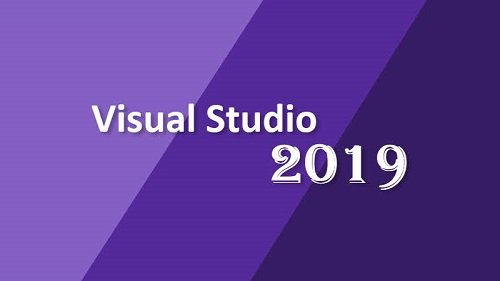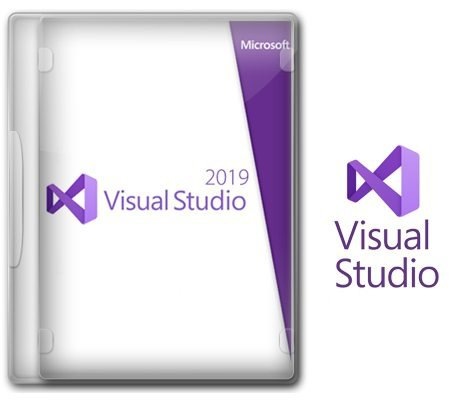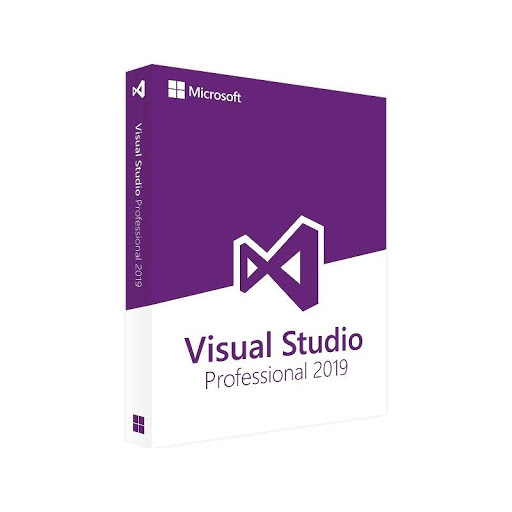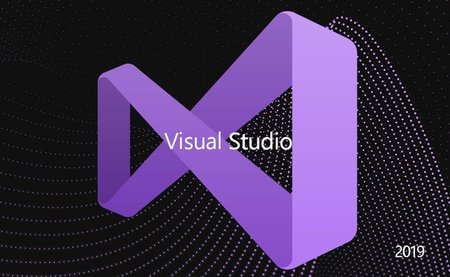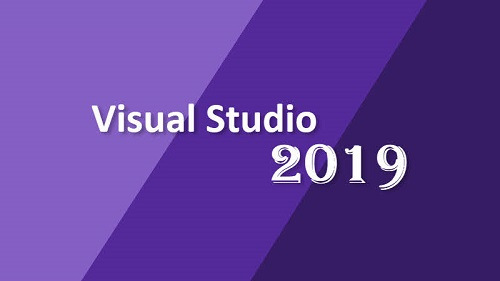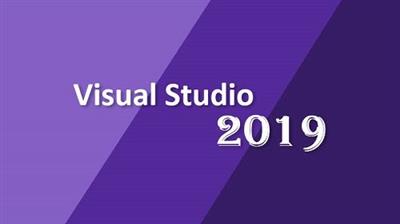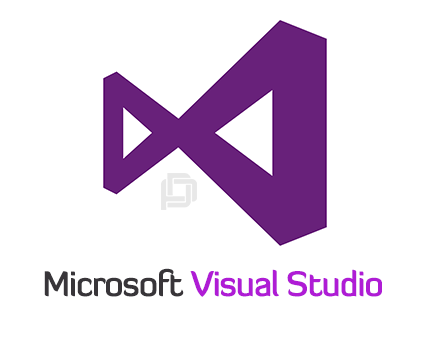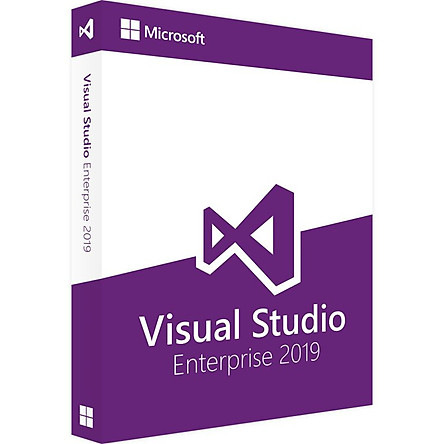finding_nimo
MyBoerse.bz Pro Member
Microsoft Visual Studio 2019 Build Tools 16.8.0-16.8.2 (x86)
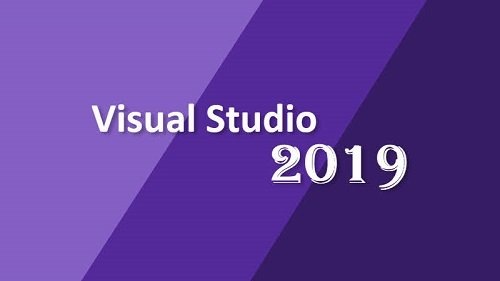
Microsoft Visual Studio 2019 Build Tools 16.8.0-16.8.2 (x86) | 12.49 GB | Language: English
This is the installer of the build tools from Microsoft (i.e., this is all you need to build projects but without a development environment, without an IDE).
If you need with a development environment, then install this
More specifically, unlike the full studio, this installer does not include the VS IDE Core component and, accordingly, you cannot install the visual development environment through BuildTools. Through this, an attempt is made to reduce the weight of the installer and reduce the size and impact on Windows.
BuildTools does not provide any additional features (that is, it is like a "toolchain from small soft" ... it seems to me it would be worth calling this modification so that everything was clear at once ... but apparently the desire to be unique and inimitable prevents them from using calmly already available terms ).
Installation:
• Disconnect from the Internet ... so that the installer does not download the lists of installed components for the most recent version ... the one that may not yet be available in the distribution. If this happens, then the installer may no longer have enough of what is in the distribution and download errors may appear
• If the installer does not have access to the Internet, then install certificates for self-diagnostics of the installer by executing Certificates_Setup.cmd
ON BEHALF OF THE ADMINISTRATOR • Then run Setup_BuildTools . cmd, where X specifies the version number you want to install (i.e. 16.8.X)
Year / Date of Release : 2020
Version : 16.8.0-16.8.2
Developer : Microsoft ( docks )
Bit depth : 32bit (some components are in 64bit version, but this does not interfere with working on 32-bit Windows)
Language : English + Russian
Tabletka : not required
System requirements :
Operating system :
Windows 10 version 1703 or higher: Home, Professional, Education, and Enterprise (LTSC and S are not supported ... but people work)
Windows Server 2008 R2 SP1
Windows Server 2012 R2 (with Update 2919355) : Essentials, Standard, Datacenter
Windows Server 2016: Standard, Datacenter, Core
Windows Server 2019
Windows 8.1 (with Update 2919355): Core, Professional, and Enterprise
Windows 7 SP1 (with latest Windows Updates): Home Premium, Professional, Enterprise, Ultimate
Hardware :
Hard disk space: from 1 GB to 22 GB, depending on the installed components.
1.8 GHz or faster processor. Quad-core or better recommended
2 GB of RAM; 8 GB of RAM recommended (2.5 GB minimum if running on a virtual machine)
Hard disk speed: to improve performance, install Windows and Visual Studio on a solid state drive (SSD).
Video card that supports a minimum display resolution of 720p (1280 by 720); Visual Studio will work best at a resolution of WXGA (1366 by 768) or higher.
Pay attention to the possibility to vote in the distribution header .
In the distribution from the BuildTools edition, old versions of C ++ compilers have been removed so that the distribution size is smaller and it would already be advisable to have a separate distribution for BuildTools. Whoever needs old compilers, you can install BuildTools from this distribution (well, either give the installer access to the Internet ... he will then download the necessary one during installation)
The removed components are so unimportant that you simply cannot select them from the first tab of the installer. On the second tab, in order not to run into missing components, you should not select those components that contain "14.2x" in their name, where x is from 0 to 7 ... the latest version (14.28) is naturally left. In short, graphically speaking from C ++ compilers, only this is left:
What News? :
HomePage:
Größe: 12.49 GB
Sprache: English
Format: .rar / .exe / .iso
Plattform: Windows (32 Bit)
HOSTER:
K2s.cc (Keep2Share)
DropAPK.to
Rapidgator.net
Nitroflare.com
Uploadgig.com
DOWNLOAD