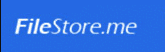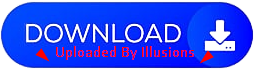Teorex Inpaint 10.2.4 (x64) Multilingual Portable
File size: 103 MB
Inpaint reconstructs the selected image area from the pixel near the area boundary. Inpaint may be used to remove dust and scratches from a scanned photo, or to remove undesirable objects from still images.Delete any unwanted object from your photo, such as extra power-line, people, text... The program will automatically inpaint the selected area to erase it.
If some unexpected object spoils an otherwise good photograph, Inpaint may be used to remove it. Simply select the object. No need for fiddly messing about with the clone tool!
It is alarmingly simple to use. Draw a selection around the object you wish to remove from the picture, and run smart remove selection. Inpaint will fill the selection area with intelligently generated texture drawn from the surrounding image data. really magic function you should try it!
(Optional) If you don't get the results you hoped for, do one of the following, and then experiment until you get just the right look
• You can change area boundary which used in inpainting (rectangular area around selection, with resize handles).
• Go back in your changes one step at a time, (in the task pane, click Undo last action) and try more accurate select the object you wish to remove.
• Or if you think selection is right, try to Inpaint it again(each inpaint procedure is unique and at the next time you've got other image).
Inpaint reconstructs the selected image area from the pixel near the area boundary. Inpaint may be used to remove undesirable objects from still images.
Delete any unwanted object from your photo, such as logo, watermark, extra power-line, people, text... The program will automatically inpaint the selected area to erase it.
If some unexpected object spoils an otherwise good photograph, Inpaint may be used to remove it. Simply select the object. No need for fiddly messing about with the clone tool!
Top Reasons to use Inpaint
• Repair old photos
• Remove watermarks
• Remove unwanted objects
• Digital Facial retouching
• Remove date stamps
• Easy to get started
Homepage