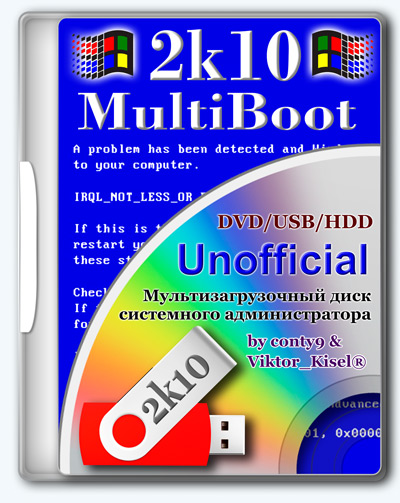KAMAL
MyBoerse.bz Pro Member
MultiBoot 2k10 7.25.3 Unofficial (04.2020)

MultiBoot 2k10 7.25.3 Unofficial (04.2020) | 5.13 GB
Multiboot disk system administrator, based on bootloaders BOOTMGR (Windows 8.1), Isolinux / Syslinux v.4.06 and Grub4Dos v.0.4.6a. The disc consists of a large number of products, obedinonnyh shell with vozmozhnost download c CD / DVD, USB Flash Drive, USB-HDD and a conventional HDD. The main purpose - HDD preparation, installation of the OS (with vozmozhnostyu install Win 2000 / XP / 2003 / Vista / 7 -! WinNTSetup utility installation packages in the assembly not included), creation / deployment system images, restore / copy data, resuscitation of the operating system and recovery boot OS clean from viruses / trojans and blockers / pornobannerov, testing the basic components of MS and much more.
There is a support network with vozmozhnost connect to the Internet and multimedia support. There vozmozhnostyu use most of the program from the assembly as a "portable" (fully portable, they are not, it's just a self-extracting in TEMP-Marketing directory with autoenrollment) and convenient way to connect software package assembly for use in a conventional OS or other PE-assemblies.
List programs in the assembly
USB-driver PLOP v.5.0.11
C9PE Plus Pack (@ conty9) 2k10
WinPE 7x86 Live (@ Xemom1) Special Edition 2k10
WinPE 7x64 Live (@ Xemom1) Special Edition 2k10
WinPE 8x86 Live (@ Xemom1) Special Edition 2k10
WinPE 8x64 Live (@ Xemom1) Special Edition 2k10
WinPE 10x86 Live (@ Xemom1) Multilingual Edition 2k10
WinPE 10x64 Live (@ Xemom1) Multilingual Edition 2k10
Parted Magic 2017.03.14 / Linux Live-CD /
Linux-version of Acronis DDH v.12.0.3270 (rus)
Linux-version of Acronis TIES v.9.7.8398 (rus)
Linux-version of the Acronis TI Premium 2014 v.17.0.6673 (rus)
Linux-version of Acronis Universal Restore v.11.5.38938 (rus)
Linux-version of Acronis B & R Advanced v.11.5.39029 (rus)
Linux-version of Acronis Snap Deploy v.5.0.1416 (rus)
Linux-version of Acronis Align Tool for WD / Hitachi v.2.0.154 (eng)
Linux-version of Paragon HDM 12 v.10.1.21.471 (rus)
Linux-version of Paragon HDM 15 v.10.1.25.813 (rus)
Linux-version of MiniTool Partition Wizard Server Edition v.9.1 (eng)
Linux-version of TeraByte Image for Linux v.3.17 (eng)
DOS-version Acronis TIES v.9.7.8398 (rus)
DOS-version Paragon HDM 15 v.10.1.25.813 (rus)
DOS-version Hiren's Boot CD 15.2 (rus)
Big set of different DOS-utilities, and much more.
Installing Windows XP / 7/8/10 of the assembly
In the assembly, there are different ways to install Windows.
Some installation methods, including by means of add-ons, are painted in a file 2k10 \ GRUB4DOS \ WINXP.txt, as well as in 2k10 \ Programs-2k10 \ -Help- \ 2k10-FAQ.chm. Consider one of them.
Installing Windows 7/8/10 from the stick of _WIN folder \
To do this, put the Windows installation distribution to the appropriate folders:
_WIN, _ISO, 2k10 \ User.WindS - the unpacked distribution.
_WIN, _ISO, 2k10 \ User.Image - for disc images.
Download and unzip the addon ~ 2k10-WIN7-10 ~ on a USB flash drive / HDD.
Folder _WIN \ addon have to be at the root of a bootable USB drive / HDD.
Folder _WIN \ installation files / Windows images can be separately at the root of any drive / partition your HDD / USB-HDD.
Extract from his image from the Windows 7/8 / 8.1 / 10 (x32 / x64) folder Sources file install.wim / install.esd / install.swm the appropriate subfolder addon according to the Windows version of 8/7/10:
for Windows 7 x86 ---> folder _WIN \ 7x32
for Windows 7 x64 ---> folder _WIN \ 7x64
for Windows 7 x86-x64 ---> folder _WIN \ 7AIO
for Windows 8 x86 ---> folder _WIN \ 8132
for Windows 8 x64 ---> folder _WIN \ 8164
for Windows 8 x86-x64 ---> folder _WIN \ 8AIO
for Windows 10 x86 ---> folder _WIN \ 1032
for Windows 10 x64 ---> folder _WIN \ 1064
10 for Windows x86-x64 ---> folder _WIN \ 10AIO
Throw, if any, to $ OEM $ folder and file unattend.xml (relevant for Windows assemblies).
The menu / submenu Grub4Dos -> "DOS-install Windows" add-on will appear automatically.
The BCD-menu and the EFI BCD-menu it is also registered.
These subfolders are registered in the startup script installations boot8x86.wim and boot8x64.wim. If you do not have enough of these sub-folders, then by their example you can add your own sub-folders (with their names) to your distributions of Windows and then run additional installations already using 78Setup or WinNTSetup utility. After adding these folders setup file install.wim / install.esd / install.swm, in install.wim.txt / install.esd.txt / install.swm.txt text file you have to write the name of your installation, and these names will be displayed in list in 78Setup utility window.
Other installation files install.wim / install.esd / install.swm (which for example are in a completely different folder on a completely different partition or drive) can be selected and run in the utility by pressing the window: "Select the file manually."
Add your own images (.iso) installation disks in _WIN folder, _ISO, 2k10 \ User.Image and these images are displayed in a list, in 78Setup Utility window. The rest of the images, you can select, install and run the tool in window by pressing "Select an image by hand."
Note:
Two loader boot8x86.wim and boot8x64.wim used for Windows installations
C using (x86) Windows boot loader set of digits of any subfolders (only in Legacy BIOS boot mode).
C using (x64) loader is only set (x64) -bit Windows (on Legacy BIOS boot mode and EFI / UEFI boot mode).
The EFI / UEFI boot mode by using the boot loader can be installed only boot8x64.wim (x64) Windows-bit and only for the disk with markings GPT.
If you do not need to install EFI / UEFI boot mode, it can be used generally for all installations only (x86) boot8x86.wim loader.
For detailed instructions for the addon itself neofitsialki ~ 2k10_Unofficial-WIN7-10 ~ can be found here.
Year: 2020
Software Version: 7.25.3 Unofficial
Developer: conty9 / Viktor Kisel
Language: English + Russian
Medicine: Disinfected
System requirements: A computer with 128Mb RAM or higher, CD / DVD drive or USB interface.
DOWNLOAD LINKS:

MultiBoot 2k10 7.25.3 Unofficial (04.2020) | 5.13 GB
Multiboot disk system administrator, based on bootloaders BOOTMGR (Windows 8.1), Isolinux / Syslinux v.4.06 and Grub4Dos v.0.4.6a. The disc consists of a large number of products, obedinonnyh shell with vozmozhnost download c CD / DVD, USB Flash Drive, USB-HDD and a conventional HDD. The main purpose - HDD preparation, installation of the OS (with vozmozhnostyu install Win 2000 / XP / 2003 / Vista / 7 -! WinNTSetup utility installation packages in the assembly not included), creation / deployment system images, restore / copy data, resuscitation of the operating system and recovery boot OS clean from viruses / trojans and blockers / pornobannerov, testing the basic components of MS and much more.
There is a support network with vozmozhnost connect to the Internet and multimedia support. There vozmozhnostyu use most of the program from the assembly as a "portable" (fully portable, they are not, it's just a self-extracting in TEMP-Marketing directory with autoenrollment) and convenient way to connect software package assembly for use in a conventional OS or other PE-assemblies.
List programs in the assembly
USB-driver PLOP v.5.0.11
C9PE Plus Pack (@ conty9) 2k10
WinPE 7x86 Live (@ Xemom1) Special Edition 2k10
WinPE 7x64 Live (@ Xemom1) Special Edition 2k10
WinPE 8x86 Live (@ Xemom1) Special Edition 2k10
WinPE 8x64 Live (@ Xemom1) Special Edition 2k10
WinPE 10x86 Live (@ Xemom1) Multilingual Edition 2k10
WinPE 10x64 Live (@ Xemom1) Multilingual Edition 2k10
Parted Magic 2017.03.14 / Linux Live-CD /
Linux-version of Acronis DDH v.12.0.3270 (rus)
Linux-version of Acronis TIES v.9.7.8398 (rus)
Linux-version of the Acronis TI Premium 2014 v.17.0.6673 (rus)
Linux-version of Acronis Universal Restore v.11.5.38938 (rus)
Linux-version of Acronis B & R Advanced v.11.5.39029 (rus)
Linux-version of Acronis Snap Deploy v.5.0.1416 (rus)
Linux-version of Acronis Align Tool for WD / Hitachi v.2.0.154 (eng)
Linux-version of Paragon HDM 12 v.10.1.21.471 (rus)
Linux-version of Paragon HDM 15 v.10.1.25.813 (rus)
Linux-version of MiniTool Partition Wizard Server Edition v.9.1 (eng)
Linux-version of TeraByte Image for Linux v.3.17 (eng)
DOS-version Acronis TIES v.9.7.8398 (rus)
DOS-version Paragon HDM 15 v.10.1.25.813 (rus)
DOS-version Hiren's Boot CD 15.2 (rus)
Big set of different DOS-utilities, and much more.
Installing Windows XP / 7/8/10 of the assembly
In the assembly, there are different ways to install Windows.
Some installation methods, including by means of add-ons, are painted in a file 2k10 \ GRUB4DOS \ WINXP.txt, as well as in 2k10 \ Programs-2k10 \ -Help- \ 2k10-FAQ.chm. Consider one of them.
Installing Windows 7/8/10 from the stick of _WIN folder \
To do this, put the Windows installation distribution to the appropriate folders:
_WIN, _ISO, 2k10 \ User.WindS - the unpacked distribution.
_WIN, _ISO, 2k10 \ User.Image - for disc images.
Download and unzip the addon ~ 2k10-WIN7-10 ~ on a USB flash drive / HDD.
Folder _WIN \ addon have to be at the root of a bootable USB drive / HDD.
Folder _WIN \ installation files / Windows images can be separately at the root of any drive / partition your HDD / USB-HDD.
Extract from his image from the Windows 7/8 / 8.1 / 10 (x32 / x64) folder Sources file install.wim / install.esd / install.swm the appropriate subfolder addon according to the Windows version of 8/7/10:
for Windows 7 x86 ---> folder _WIN \ 7x32
for Windows 7 x64 ---> folder _WIN \ 7x64
for Windows 7 x86-x64 ---> folder _WIN \ 7AIO
for Windows 8 x86 ---> folder _WIN \ 8132
for Windows 8 x64 ---> folder _WIN \ 8164
for Windows 8 x86-x64 ---> folder _WIN \ 8AIO
for Windows 10 x86 ---> folder _WIN \ 1032
for Windows 10 x64 ---> folder _WIN \ 1064
10 for Windows x86-x64 ---> folder _WIN \ 10AIO
Throw, if any, to $ OEM $ folder and file unattend.xml (relevant for Windows assemblies).
The menu / submenu Grub4Dos -> "DOS-install Windows" add-on will appear automatically.
The BCD-menu and the EFI BCD-menu it is also registered.
These subfolders are registered in the startup script installations boot8x86.wim and boot8x64.wim. If you do not have enough of these sub-folders, then by their example you can add your own sub-folders (with their names) to your distributions of Windows and then run additional installations already using 78Setup or WinNTSetup utility. After adding these folders setup file install.wim / install.esd / install.swm, in install.wim.txt / install.esd.txt / install.swm.txt text file you have to write the name of your installation, and these names will be displayed in list in 78Setup utility window.
Other installation files install.wim / install.esd / install.swm (which for example are in a completely different folder on a completely different partition or drive) can be selected and run in the utility by pressing the window: "Select the file manually."
Add your own images (.iso) installation disks in _WIN folder, _ISO, 2k10 \ User.Image and these images are displayed in a list, in 78Setup Utility window. The rest of the images, you can select, install and run the tool in window by pressing "Select an image by hand."
Note:
Two loader boot8x86.wim and boot8x64.wim used for Windows installations
C using (x86) Windows boot loader set of digits of any subfolders (only in Legacy BIOS boot mode).
C using (x64) loader is only set (x64) -bit Windows (on Legacy BIOS boot mode and EFI / UEFI boot mode).
The EFI / UEFI boot mode by using the boot loader can be installed only boot8x64.wim (x64) Windows-bit and only for the disk with markings GPT.
If you do not need to install EFI / UEFI boot mode, it can be used generally for all installations only (x86) boot8x86.wim loader.
For detailed instructions for the addon itself neofitsialki ~ 2k10_Unofficial-WIN7-10 ~ can be found here.
Year: 2020
Software Version: 7.25.3 Unofficial
Developer: conty9 / Viktor Kisel
Language: English + Russian
Medicine: Disinfected
System requirements: A computer with 128Mb RAM or higher, CD / DVD drive or USB interface.
DOWNLOAD LINKS: