Flexiglass 1.5.4
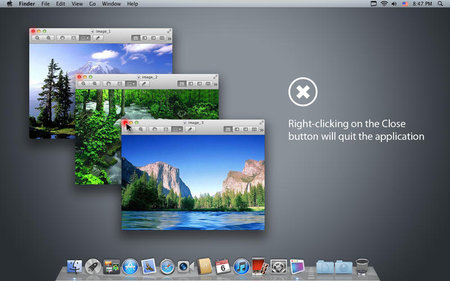
Among the countless number of applications that just arrange windows on your desktop Flexiglass actually offers a convenient way to move, resize, maximize, and close windows on a Mac with a mouse, trackpad and keyboard.
✓ Move & Resize
Usually, when you want to move or resize a window on a Mac you are limited by its title bar or lower-right corner. Flexiglass enables more comfortable window management. To quickly move or resize the active window just place the mouse cursor over it, press a definable key and start dragging windows with the left or right mouse button respectively.
✓ Quick Layouts
If you used to work with more than one window at a time Flexiglass will help you to arrange windows on your screen any way you like. Just move a window to the right, left or top, and it will automatically resize and move itself to fill the half, quarter of the screen, or full screen.
✓ Quick Layout Shortcuts
User-defined shortcuts allow you to move windows to halves or quarters of the screen and back to original size. You can place a window in the center of the screen or move it from one monitor to another.
✓ Double-click to Zoom
Double-clicking on window title bar is the easiest way to expand it to full screen.
✓ Real Zoom & Real Close
You can change the default behavior of standard Mac OS X buttons. Right-clicking on the green Zoom button will maximize a window to full screen. Right-clicking on Close window button will quit the whole application.
✓ Multitouch Trackpad and Mouse
You can use finger gestures on your macbook trackpad or Magic trackpad to move and resize.
Flexiglass can save different settings for a trackpad and a mouse and automatically change them when you plug or unplug devices.
OS: MacOSX
Lang: Multi
Size: 9,4 MB
Format: .app
Hoster: Uploaded
Directload
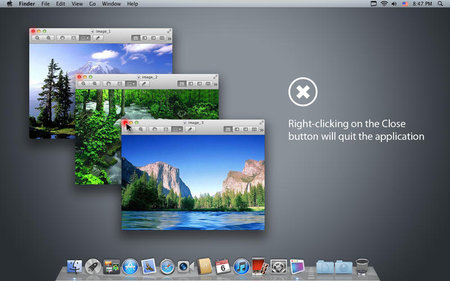
Among the countless number of applications that just arrange windows on your desktop Flexiglass actually offers a convenient way to move, resize, maximize, and close windows on a Mac with a mouse, trackpad and keyboard.
✓ Move & Resize
Usually, when you want to move or resize a window on a Mac you are limited by its title bar or lower-right corner. Flexiglass enables more comfortable window management. To quickly move or resize the active window just place the mouse cursor over it, press a definable key and start dragging windows with the left or right mouse button respectively.
✓ Quick Layouts
If you used to work with more than one window at a time Flexiglass will help you to arrange windows on your screen any way you like. Just move a window to the right, left or top, and it will automatically resize and move itself to fill the half, quarter of the screen, or full screen.
✓ Quick Layout Shortcuts
User-defined shortcuts allow you to move windows to halves or quarters of the screen and back to original size. You can place a window in the center of the screen or move it from one monitor to another.
✓ Double-click to Zoom
Double-clicking on window title bar is the easiest way to expand it to full screen.
✓ Real Zoom & Real Close
You can change the default behavior of standard Mac OS X buttons. Right-clicking on the green Zoom button will maximize a window to full screen. Right-clicking on Close window button will quit the whole application.
✓ Multitouch Trackpad and Mouse
You can use finger gestures on your macbook trackpad or Magic trackpad to move and resize.
Flexiglass can save different settings for a trackpad and a mouse and automatically change them when you plug or unplug devices.
OS: MacOSX
Lang: Multi
Size: 9,4 MB
Format: .app
Hoster: Uploaded
Directload






