Squash 2.0.1
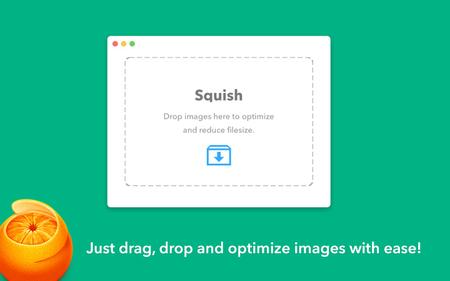
Optimize your image files and reduce their size in order to publish them online, or to include them in emails, with the help of this minimalist OS X application. Publishing large image files online, or sharing them with others by email can prove to be problematic since most email servers have restrictions put in place, and online storage space is usually limited.
Straightforward image optimization solution that works only with certain file formats
Even though Squash does not come with any kind of documentation, during our test we have noticed that the application can reduce only the size of JPG and PNG image files. You can import other types of files, but Squash will not be able to decrease the file size at all.
So all you have to do is drag and drop the JPG and PNG image files on top of the Squash main window, and the optimization and compression process will launch automatically.
The Squash utility integrates batch processing capabilities, so you can even import multiple files at the same time. A minimalist progress bar allows you to monitor the process, and when everything is done, you can see how much space has been saved.
Reduce the size of your image files without compromising on the quality
When dealing with large image collections, reducing the files sizes even with a couple of kilobytes can lead to freeing up a significant amount of storage space.
Squash is able to optimize the images without affecting the photo’s quality, so you can successfully use it to make more room for new pictures.
However, take into consideration that Squash works directly on the original image file and does not provide any reversal options: make sure that you backup you files beforehand to preserve the originals.
- Reducing filesize for sending as email attachments.
- Saving space by optimizing a large photo collection on your computer.
- Optimize images for websites and email campaigns so they load instantly online.
- Slow internet? Drop images on Squish to save time when uploading to Facebook or Twitter!
OS: MacOSX
Lang: Englisch
Size: 10,17 MB
Format: .dmg
Hoster: Uploaded
PW: boerse
Directload
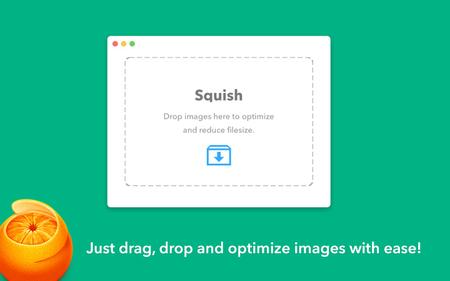
Optimize your image files and reduce their size in order to publish them online, or to include them in emails, with the help of this minimalist OS X application. Publishing large image files online, or sharing them with others by email can prove to be problematic since most email servers have restrictions put in place, and online storage space is usually limited.
Straightforward image optimization solution that works only with certain file formats
Even though Squash does not come with any kind of documentation, during our test we have noticed that the application can reduce only the size of JPG and PNG image files. You can import other types of files, but Squash will not be able to decrease the file size at all.
So all you have to do is drag and drop the JPG and PNG image files on top of the Squash main window, and the optimization and compression process will launch automatically.
The Squash utility integrates batch processing capabilities, so you can even import multiple files at the same time. A minimalist progress bar allows you to monitor the process, and when everything is done, you can see how much space has been saved.
Reduce the size of your image files without compromising on the quality
When dealing with large image collections, reducing the files sizes even with a couple of kilobytes can lead to freeing up a significant amount of storage space.
Squash is able to optimize the images without affecting the photo’s quality, so you can successfully use it to make more room for new pictures.
However, take into consideration that Squash works directly on the original image file and does not provide any reversal options: make sure that you backup you files beforehand to preserve the originals.
- Reducing filesize for sending as email attachments.
- Saving space by optimizing a large photo collection on your computer.
- Optimize images for websites and email campaigns so they load instantly online.
- Slow internet? Drop images on Squish to save time when uploading to Facebook or Twitter!
OS: MacOSX
Lang: Englisch
Size: 10,17 MB
Format: .dmg
Hoster: Uploaded
PW: boerse
Directload








